Doing a Multi-field search
As the name suggests by using this option you can refine your search string to provide a more specific result.
Type in your search string in the Find box and then select from the Search for: field, the first Catalogue field you wish to use in your search. Then in the Search Type: field, select from drop down list the term that best describes the search string you’re using. By clicking the ‘And’ or ‘Or’ button you can add a second set of criteria by repeating the above process.
Example:
I am looking for all of the videos in the Lonely Planet series.
- Select GMD from the drop down list.
- Type in VH in the Find:
- Select Begins with as the Search type:
- Click the And button to add the second part of the search string.
- Your first search string is displayed here.
- Type in Lonely.
- Select Series from the drop down list.
- This time we choose Contains (just incase there are a number of variations with the series).
- Click on the OK button.
- Your results are displayed…
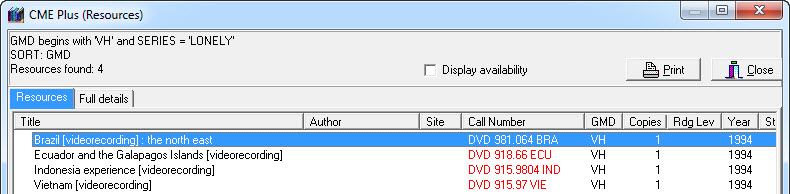
See Using the Results Screen (Resource Lists) for more details about manipulating the list of resources that appears as a result of your search…
Tags:

{ 0 comments… add one now }