You need to be viewing the loan details of the borrower to give a bulk extension.
This can be accessed via Lend button (Ctrl + L) then use the borrower barcode or surname to locate the details,
OR
You can get there via the View > Borrower…
Either way you end up with a screen something like this:
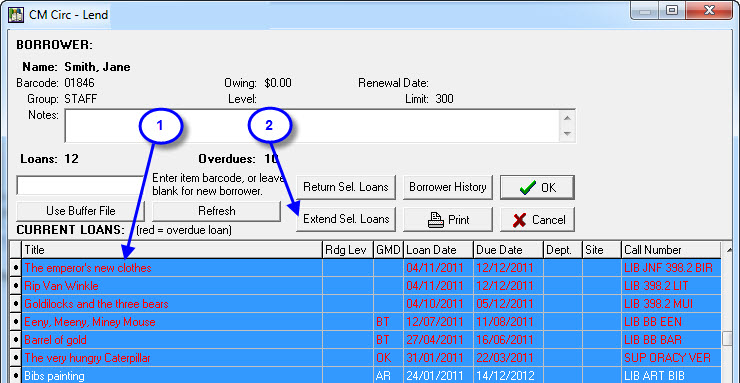
- You need to highlight / select all the items you want to extend:
- if they are a continuous list then click on the first loan, hold down the Shift key and press the down arrow key until loans are highlighted.
- if you just want to select a few random loans from the list then hold down the Ctrl key and use the mouse to click on each loan you want to select… click again to unselect.
- you can also use the Ctrl + click thing to unselect items you tagged using the Shift + Down arrow key method… and if that doesn’t bake your noodle, nothing will!
- Once you highlight the loans you want to extend, click the Extend Sel. Loans button and the Extend loans screen appears.
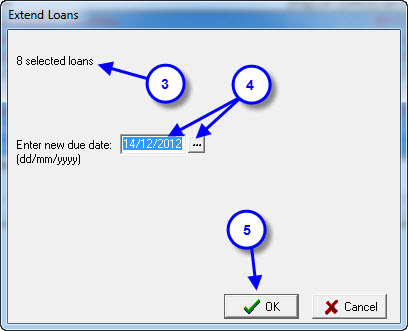
- This popup screen lets you know how many loans will be extended… (you can always right click on a stray loan to extend it after this operation)
- Manually type in a new due date for the selected loans or click the ‘…’ button to use the popup calendar to select a date (don’t forget you can click on the month in the calendar to pick the month from a drop down list!)
- Click OK button and selected loans are extended.
Bulk Extension – Buffer File
Another Option for Bulk Extensions is using a Buffer File. To extend a large number of resources using a Buffer File create a Buffer file in Utilities > Setup > Buffer File and follow the below instructions:
- Select the ‘Extend’ menu option under Loans in Circulation.
- Now select ‘Use Buffer File’.
- The software now asks for the location of the buffer file and what you would like the new Due Date to be.
- Once you are happy with these options select ‘Extend’.
- You can now print the Reject File to see what resources were not extended.
See Also:
Staff Extensions, Extending via View options, Extending via Lend screen
Tags: bulk extend, bulk extensions, extend loans, extending multiple loans

{ 0 comments… add one now }