Are you rolling over from SiMS to OneSchool? No problems!
Follow these steps:
1. Upgrade LibCode and Check Student Data is ready:
You need to upgrade to the latest version of LibCode and check the student borrower data.
To do this, go to the www.libcode.com.au and look for the upgrade option (you must have 6.79 to use OneSchool).
Note that in order to enter our support area you will need to login using the following details: Username = libcode Password = super
Print and follow the instructions ( Backup / Download / Upgrade / Restore).
Check that the SMS school enrolment number (Student ID) is in the Borrower No. field of ALL the students (This number provides the link for the conversion to EQ numbers: if it is BLANK or WRONG, it will NOT be converted ).
2. You will need to export the Library migration file containing the Enrolment and EQ numbers:
(If you are not a OneSchool User, please get the administration officer to complete these steps for you!)
Enter the OneSchool main menu:
- Select Reports.
- Data Export Reports.
- Library Migration Export.
- Save the file to a USB flash Drive.
- (J:{filename}.csv … whatever the name is that OneSchool exports!)
3. You will need to convert the Borrower numbers from SMS to EQ using the OneSchool migration option as illustrated below:
Click on Imports/Exports and then OneSchool migration
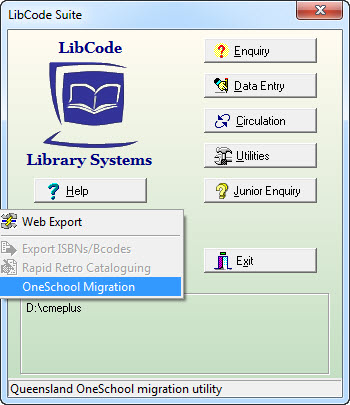
4. Then you will need to make the Student Barcodes equal to Borrower number (i.e. EQ number) so you can use the ID cards produced for the school.
(Before migration, the SMS enrolment number should have been used for the barcode .. but that is now irrelevant.)
- Do your backups
- Follow the steps below to make the Student Barcode equal to the EQ number
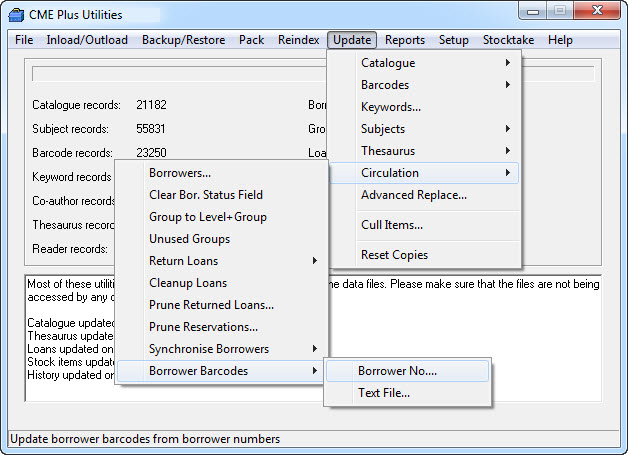
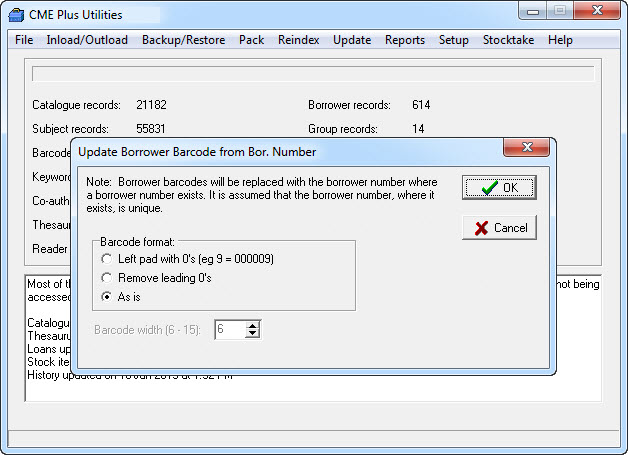
Note: As of this date, the OneSchool Library Export has not been included (or has been removed from) the OneSchool Program.
You cannot do further the usual automatic student rollover until that library export has been reinstated by Education Queensland.
To download a copy of these instructions go to:

{ 0 comments… add one now }