This report is a great way to check out your collection for stocktaking, collection analysis and data consistency.
- Load Utilities.
- Select ‘Reports / Collection Statistics’.
- The report will now load displaying all sections broken down by Department / Site / Location… and number of barcoded items in each section.
Here is an example report with some issues that need some attention:
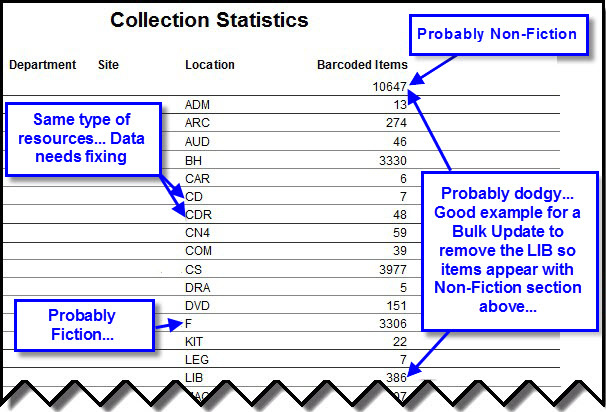
- Notice the 7 CD resources? They should be CDR and that’s a good example of when you just jump into Data Entry, Click on the Location column header to sort the data in Location order and type CD in the Find box to jump to the first record that needs fixing…
- Shift-F12 (Next in List function) is your friend when it comes to jumping back to the next record after where the item was BEFORE you changed it! (Check it out you will use it a LOT as you clean up data!)
- Notice the 386 LIB location records? They should not have LIB in the Location field in this collection… after checking these items in Data Entry using the Filter – Location – Equal to – LIB function to look at the items I see that they are actually Non-Fiction items with Classification numbers and just have an extra LIB added to the Location field.
- This is a prime example for a Bulk Update to change all items with a Location – Lib to Lib… Replace the Location with – No Location and all is well. See Catalogue Update instructions for a more detailed description of the bulk update process… Be Careful!
Tags: collection statistics

{ 0 comments… add one now }