There are several ways to extend an existing loan.
The most obvious is the Extend button on the Circulation screen (but you need to resource!):
- Click the Extend (Ctrl + X) button in the Circulation module.
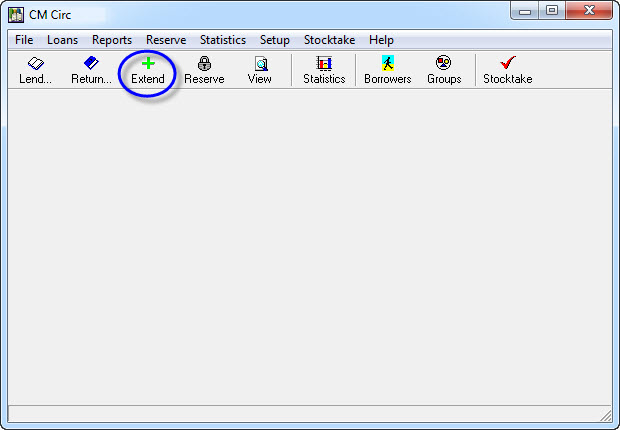
- Zap or type the Resource Barcode into the Extend Current Loans screen (you will need to press <Enter> or click OK if you type it in).
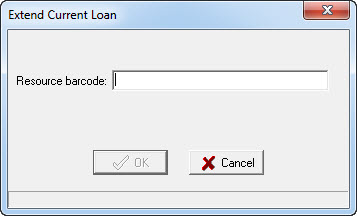
- The Extend Loan screen will appear with the Due Date automatically extended to the same date that it would be if you had lent it out today to the borrower.
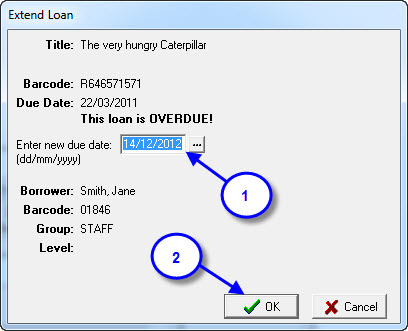
- You could further extend the loan by typing in a new Due Date manually or clicking on the ‘…’ button to select a date from a calendar. (Don’t forget you can click on the month in the popup calendar to select the month you want from a list!)
- The Extension is granted as soon as you press <Enter> or click OK!
See Also:
Bulk Extensions, Staff Extensions, Extending via View options, Extending via Lend screen.
Tags: extend item, extend loan, extend resource, extending loans
You need to be viewing the loan details of the borrower to give a bulk extension.
This can be accessed via Lend button (Ctrl + L) then use the borrower barcode or surname to locate the details,
OR
You can get there via the View > Borrower…
Either way you end up with a screen something like this:
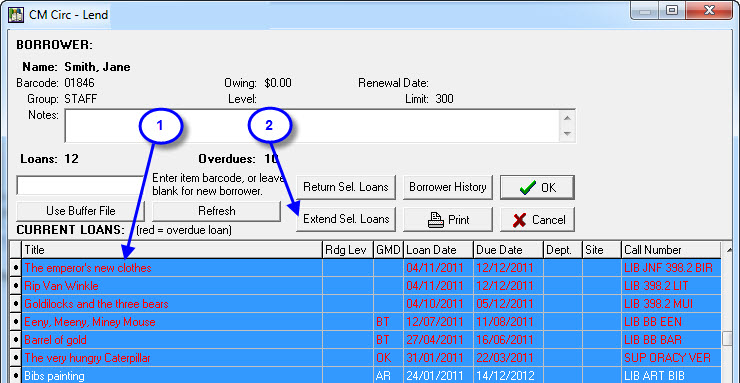
- You need to highlight / select all the items you want to extend:
- if they are a continuous list then click on the first loan, hold down the Shift key and press the down arrow key until loans are highlighted.
- if you just want to select a few random loans from the list then hold down the Ctrl key and use the mouse to click on each loan you want to select… click again to unselect.
- you can also use the Ctrl + click thing to unselect items you tagged using the Shift + Down arrow key method… and if that doesn’t bake your noodle, nothing will!
- Once you highlight the loans you want to extend, click the Extend Sel. Loans button and the Extend loans screen appears.
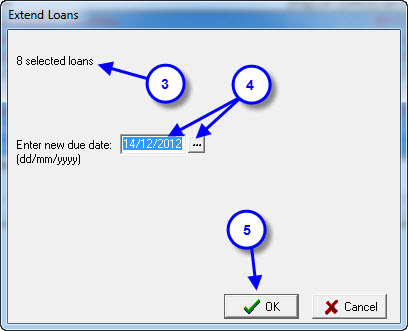
- This popup screen lets you know how many loans will be extended… (you can always right click on a stray loan to extend it after this operation)
- Manually type in a new due date for the selected loans or click the ‘…’ button to use the popup calendar to select a date (don’t forget you can click on the month in the calendar to pick the month from a drop down list!)
- Click OK button and selected loans are extended.
Bulk Extension – Buffer File
Another Option for Bulk Extensions is using a Buffer File. To extend a large number of resources using a Buffer File create a Buffer file in Utilities > Setup > Buffer File and follow the below instructions:
- Select the ‘Extend’ menu option under Loans in Circulation.
- Now select ‘Use Buffer File’.
- The software now asks for the location of the buffer file and what you would like the new Due Date to be.
- Once you are happy with these options select ‘Extend’.
- You can now print the Reject File to see what resources were not extended.
See Also:
Staff Extensions, Extending via View options, Extending via Lend screen
Tags: bulk extend, bulk extensions, extend loans, extending multiple loans
Via the Lend screen in Circulation
- Go to Circulation > Lend, then click on the Lend button

- After selecting a borrower you will see the Lend screen…
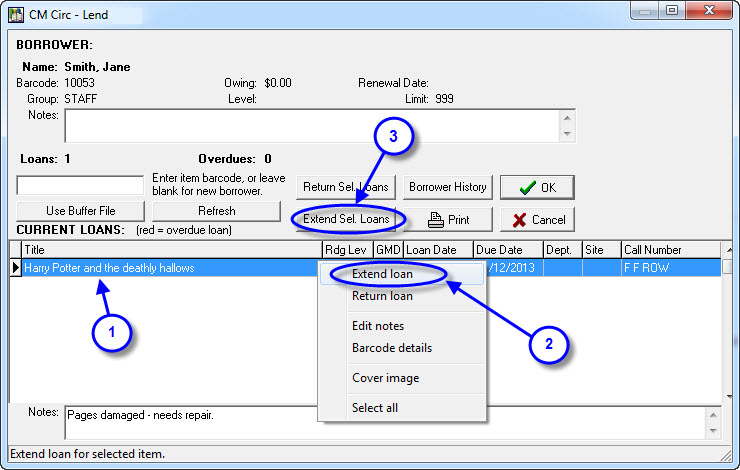
- If you right click on a resource in the Current Loans area, a menu will appear.
- Click on the Extend loan option in the pop-up menu and the Extend Loan screen will appear just as it would if you had used the Extend button on the front screen.
- If you hold down Ctrl and click several resources in the Current Loans area (or use Shift and the Up or Down arrows to select several items) you can use this Extend Sel Loans button to grant a bulk extension.
Remember: It is a good idea NOT to grant extensions unless the borrower actually presents the resource for an extension!
See Also:
Bulk Extensions, Staff Extensions, Extending via View options.
Tags: extend, extending loan, extending via lend screen
- By clicking the View button and selecting Borrower…
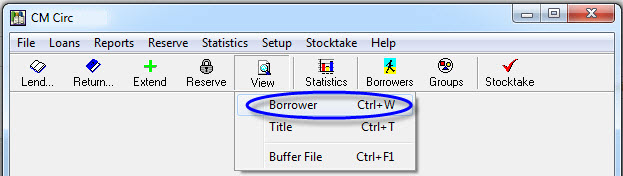
- Either way, after selecting a borrower you will see the Lend screen…
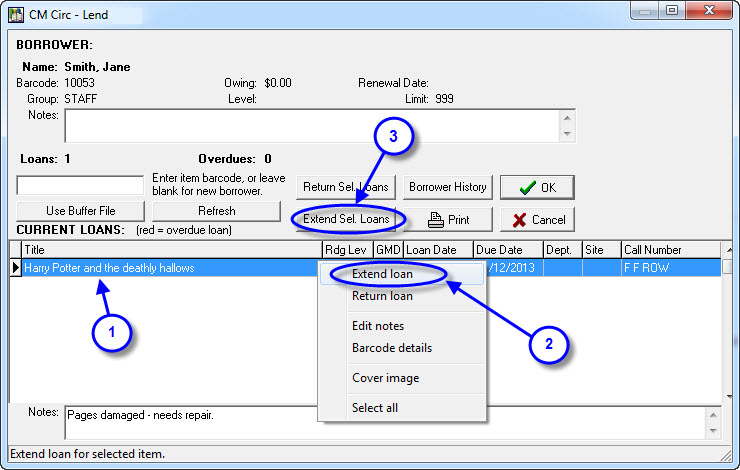
- If you right click on a resource in the Current Loans area, a menu will appear.
- Click on the Extend loan option in the pop-up menu and the Extend Loan screen will appear just as it would if you had used the Extend button on the front screen.
- If you hold down Ctrl and click several resources in the Current Loans area (or use Shift and the Up or Down arrows to select several items) you can use this Extend Sel Loans button to grant a bulk extension.
Remember: It is a good idea NOT to grant extensions unless the borrower actually presents the resource for an extension!
See Also:
Bulk Extensions, Staff Extensions, Extending via Lend screen
Tags: extending via view button, using view button to extend
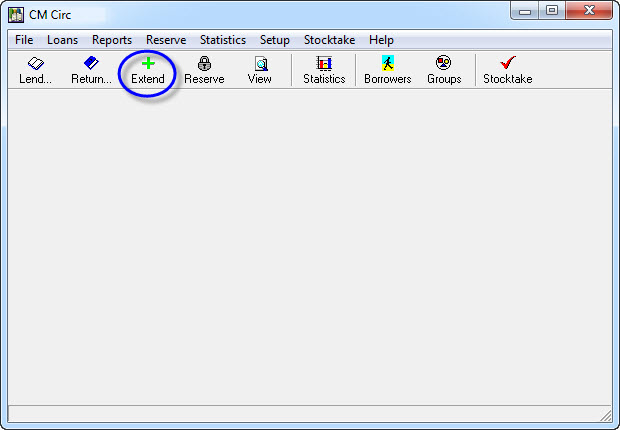
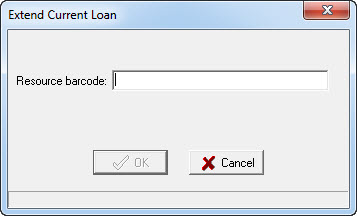
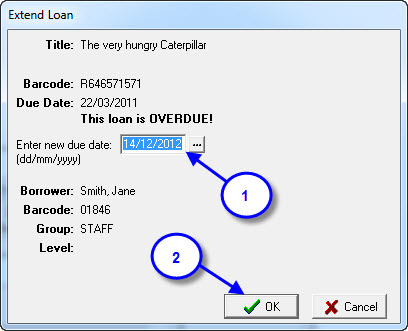

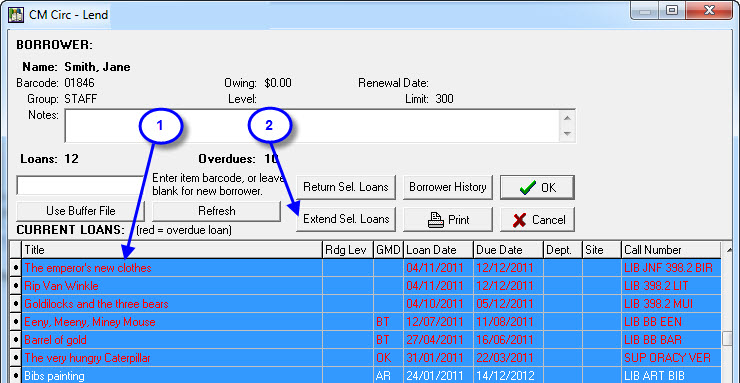
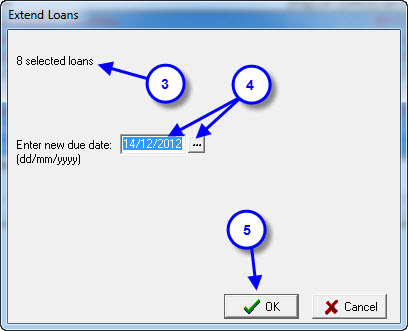

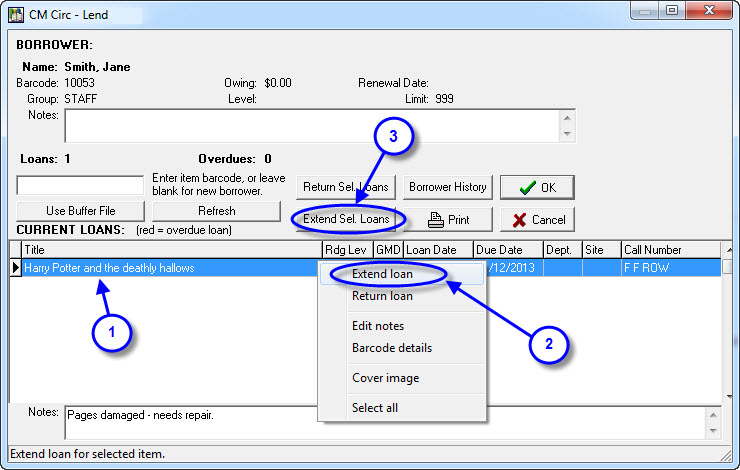
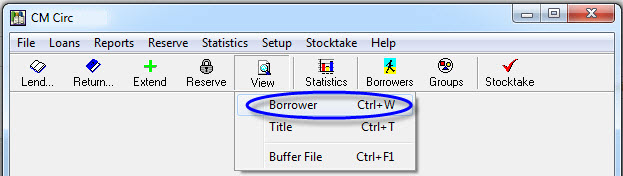
{ 0 comments… add one now }