There are a few things you need to do before you begin this process:
1. Do a system BACK-UP
2. Check ALL Student borrowers have the Sims Student ID as their “Borrower number”
3. CHECK your data after the synchronise… if there is a problem DON’T use Circulation. Instead, restore your circulation data via the back-up you made in step 1… or call us for help!
SIMS In-Load
To do this you must have the Student Enrollment number (or SiMS number) in the Borrower No. field for each student.
This number is used as the identifying field for adjustments to existing data and to determine if a student is current.
HINT! AN EASY WAY TO CHECK this is to Load Circulation / Borrowers and click the Borrower No. column header… all borrowers with NO number will be listed at the top… Students MUST have an enrollment number so please get one from the office if they don’t. Even past students will need a number because otherwise the system will mark them as “left”.
The Steps…
- Create a file from the office system
- For Qld State Schools, download student information from the SIMS machine:
- SMS / Utilities / (Data Export may be the next step depending on version of SMS) / Data export to Oasis / and follow the prompts.
- Have a USB stick handy or save the file to a shared network drive you can access from the Library
For all other Office Systems…
You need to create a CSV (comma delimited text file) with this format: StudentNumber, Surname, GivenName, YearLevel, Class, Group
“Student Number” is a unique student identifier… usually an enrollment number
“Class” is the Roll Class or Home Group that would be used to chase overdues.
It does not matter what you call your file, but when you use the Synchronise function it will automatically list all TXT files so it is easier to
keep it as a TXT file.
To in-load new student information, select Utilities > Update > Circulation > Synchronise > SMS
Browse to find the file to be in-loaded (datoal.txt if you have data from SMS) and when you click OK the screen below will appear:
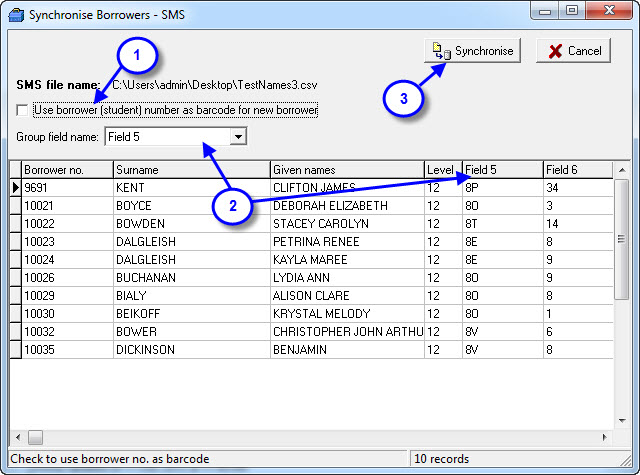
- (Screenshot) If you tick this option LibCode will put the Borrower Number (or enrolment number) into the new students as their Borrower ID (or Borrower Barcode).
- (Screenshot) You need to check which column in your file contains the information you want inloaded into the Group field. This should be the Roll Class information that would normally be used to chase up overdue loans.
- (Screenshot) This is the Ready, Set, Go button.
- Check your borrower information is correct by going into Circulation and then Borrowers and scroll around the list checking randomly that everything seems in order.
- Delete all the students in the LEFT class that do not have outstanding loans. Manually via Circulation > Borrowers (Bold borrowers have loans) or Utilities > Update > Circulation > Borrowers > Set criteria as Group : Low Value = LEFT : High Value = LEFT and click Purge (version 5+ users only and make sure you only delete the LEFT borrowers with no unreturned loans!)
- Delete all unused Groups by using the Utilities > Update > Circulation > Unused Groups function
Note:
- For all other office systems, you need to create a CSV (comma delimited text file) with this format:
- StudentNumber, Surname, GivenName, YearLevel, Class, Group
- “Student Number” is a unique student identifier- usually an enrolment number
- “Class” is the Roll Class or Home Group that would be used to chase overdue items
Tags: eq school office system, inload borrowers from sims, inload borrowers from sms, sync borrowers, synchronise borrowers, using state school format sms

{ 0 comments… add one now }