When you start typing in resource information, you will notice the GMD field has a drop-down list of options regarding the type of resource being entered. This list can be adjusted to suit your resource collection.
Note:
- DO NOT put a GMD on normal books this just adds clutter to the screen and makes the field less significant and eye catching when it’s used on special resources.
- Think ahead if you are adding new GMDs. If there are several related groups of resources that you will be adding, use a common prefix so the items can be called up / identified easily (eg. For Electrical and Mechanical Equipment you might use EQE and EQM as the codes… EQ being the common identifier (it’s handy at times!)).
- You have only 3 characters for the GMD code.
- You have 26 characters for the Description.
- You can’t delete or change a GMD that is in use.
- If you need to change an In Use GMD then you need to add a new GMD that suits your needs then use Utilities > Update > Catalogue > Update… to bulk change the old GMD to the new GMD on all the existing records (See Utilities > Update > Catalogue for a GMD example).
- Normally when you delete things you have to Pack the database to remove them. If you delete a GMD you don’t need to pack the database straight away because the Data Entry module won’t display any deleted GMDs in the drop down list. This means you can leave them floating around until you do a Backup at the end of the day.
Steps for adjusting the GMD list…
LibCode Suite > Utilities > Setup > Authority Files > GMD > click on item and change details or click + to add.
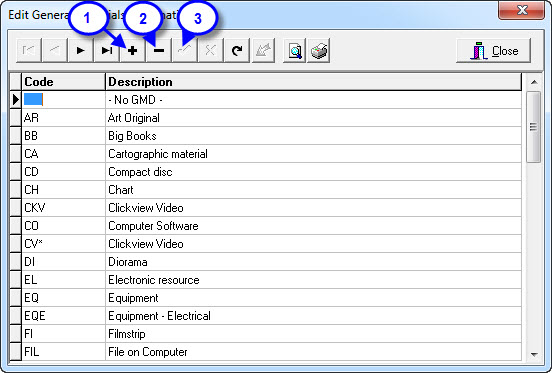
- + or <F2> to add.
- − or <F3> to delete.
- √ or <F9> to save changes
Standard GMDs…
There are a number of standard GMD’s used for resource collections including:-
- No GMD -
AC Audio cassette
BB Big Book
BK Booklets
BM Blackline Masters
CA Computer software Apple
CDM Compact Disc Music
CDR CD-Rom
CH Charts
CI Computer software IBM
CS Card Sets
CX Compact Disc
DO Dioramas
DU Duplicating Masters
DVD Digital Video Discs
FIL File on computer
FL Flash Cards
FS Filmstrips
FY Floppy Discs
GA Games
GL Globes
IM Interactive Multimedia
LP Large Print Books
MA Maps
MI Microforms
MO Models
MU Music
OT Overhead Transparencies
PA Pamphlets
PI Pictures
RE Realia (Specimens)
SL Slides
SX Slides (Biological)
VAR Variable Loan
VF Vertical file
VH Videocassette
WWW World Wide Web
Special GMD’s…
- Generally the Enquiry (OPAC) does not display resources that have no valid Copies (ie. No barcodes that are Written off, Missing or On Order)
- Some GMD’s will allow a resource to be displayed in the Enquiry Module having a copy count of zero. If a resource cannot be barcoded it will need to have one of the GMDs listed below. GMD’s that do not require barcodes are:
- WWW World Wide Web
- VH Videocassette
- IM Interactive Multimedia
- FIL File on computer (*Note: This also works if you want a Folder to open!)
- The same “open file with a click” function is now hooked up to GMDs of:- AVI, CHM, DOC, EXE, HTM, JPG, MHT, MP3, MP4, PDF, PPS, PPT, RTF, SWF, TXT, WAV, WMA, and XLS. There is an Open File button that becomes live in CMEPlus… the offline search tool
- VF Vertical file
- CV ClickView Video
- *.. Your new entry
- If you create a new GMD and you know there will be no barcodes on the items and you still want them to appear in the catalogue… make sure you include an asterisk (*) in the Code details (eg. EC* or *EC) because this overides the OPAC hide function
- Hiding Resources is possible if you use a GMD that contains a # OR a GMD of NFP. These resources will NOT be displayed in Enquiry even if it does have copies:
- #… New item description
- NFP Not For Publication (Hides item from search view)

{ 0 comments… add one now }