Some things to do BEFORE you start:
-
Backup Before you start!!! (an Alternate or External backup is perfect because it’s quick!)
- Load LibCode > Utilities > Backup/Restore… Alternate or External Backup
- Remember where the backup is so you can restore Circulation Only if there is a problem with this process…
- If you do the normal “Backup” then if you have to Restore / Circulation only then the system automatically knows where to get the data…
- Load LibCode > Utilities > Backup/Restore… Alternate or External Backup
- Check ALL Student borrowers DO HAVE the EQID as their “Borrower No.” in the LibCode Circulation system.
- Jump into Circulation > Borrowers > when Borrowers are displayed click Borrower No. column to sort borrowers then look down the list.
- Staff (Staff is in the Group field) don’t need a Borrower No. but ALL Students that you want to Synchronise with OneSchool data MUST have their EQID as their Borrower No. Edit borrowers as necessary.
- Jump into Circulation > Borrowers > when Borrowers are displayed click Borrower No. column to sort borrowers then look down the list.
- Make sure you Check your data AFTER the synchronise…
- If there is a problem DON’T use Circulation…
- Utilities > Backup-Restore > Restore > Circulation Only data from the backup you made… or call us for help!
- You can create a file from ANY Office System to use this inload function but it MUST be 8 fields and CSV! School_Centre,EQID,MSID,Last_Name,Preferred_First_Name,Middle_Names,Year_Level,Roll_Class
Now… take a deep breath, be calm and let’s do this magic… ![]()
Steps for OneSchool
- Ask your office people to Log into One School.
- Go to Reports.
- Go into Data Export Reports.
- Select Library Export.
- A file download screen appears with the option to Open or Save… Click save and save the data on to a USB stick.
- Once the download is complete close the window- now you are ready to load the file into LibCode!
- You could open this file in EXCEL and use the info to add EQID as Borrower No. for students if necessary.
- It is important to ensure that this file is saved in a *.csv format (comma separated values).
- Now the LibCode bit…
- Do a backup! (Can be an Alternate or External backup if you are in a hurry.)
- Might be a good idea to take note of a couple of students in Circulation > Borrowers to check after the synchronise. (See Step 13)
- Go into Utilities > Update > Circulation > Synchronise Borrowers > OneSchool. Note that if you don’t have a OneSchool option you need to upgrade your LibCode software!
- Check out the options on the screen as there are a couple of things you need to check out and answer, then click Synchronise.
- CHECK YOUR DATA NOW!!!! Go into Circulation > Borrowers and have a good look around.
- Look up a few students you know and check the details are correct…
- Look up a few students you know have left and make sure that’s ok
- Look up some new students and make sure they are ok…
IF NOT HAPPY… you need to Restore > Circulation Only from the backup you did in Step 9. and give us a call.)
All done!
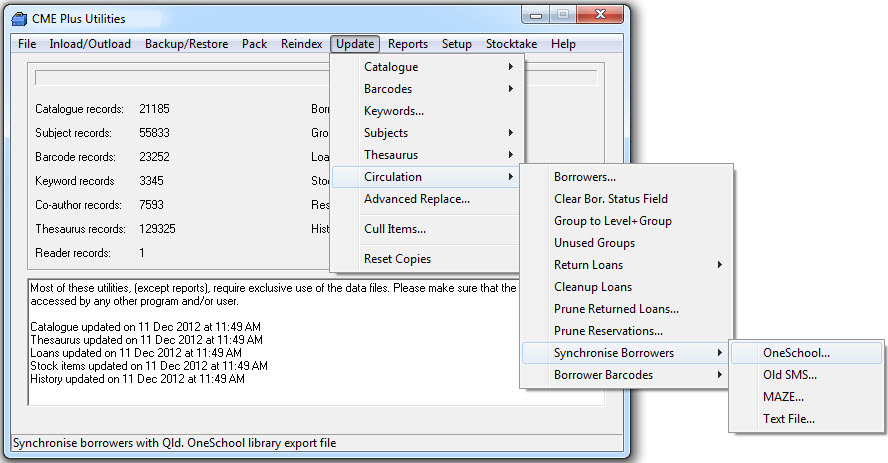
Tags: oneschool, one school, rollover, roll over, eq schools, one-school, borrower inload, eqid, student numbers, using one school for eq

{ 0 comments… add one now }
{ 1 trackback }