This function can be used to import Borrower Barcodes from a different file if you get this information from a third party (like an ID card company).
- After selecting the Borrower Barcode function from Utilities > Update > Circulation > Borrower Barcodes > Text File you have to select a file that contains the details you will be using to inload.
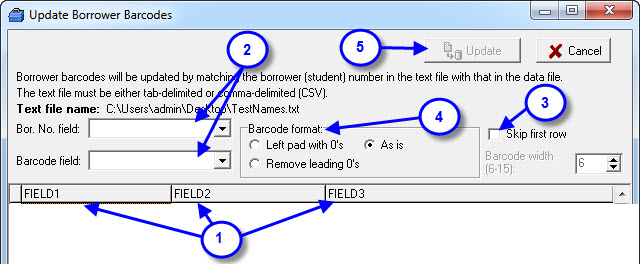
- The details of the fields and data will be displayed here.
- Set the correct filed number for the Bor. No. Field (usually enrollment number) and the Barcode field.
- You have an option to skip the first row of the file in case there is field header info.
- Select the format the final inloaded data will take when viewed as a barcode entry:
- Left Pad will add zeros to the front of the inloaded data.
- Remove leading zeros will do just that.
- As is will not modify the inloaded data in any way.
You’ll need to check what the data looks like in comparison to the printed barcodes to help decide what needs to be done here!
Tags: borrower barcodes, print barcodes, printing borrower barcodes

{ 0 comments… add one now }