It’s important to be able to Inload and Outload data.
Inloading Data
- LibCode can inload cataloguing data from USMARC formatted files.
- The most obvious use for this being the inload of data downloaded from the SCIS online cataloguing database (Inloading USMARC).
Outloading Data
Tags: inload-outload
Outload USMARC Records allows users to export their library database for use with alternative programs.
To outload records:
Backup your LibCode Suite using all forms of backup options available.
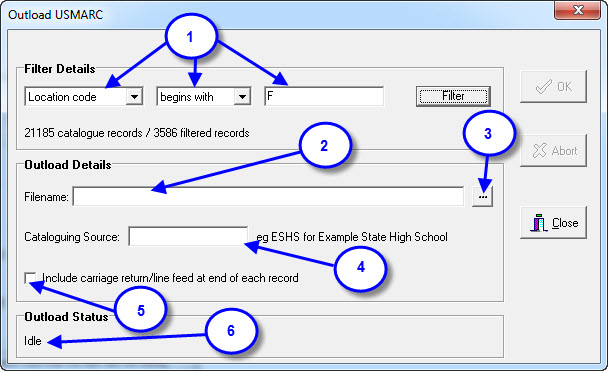
- Add your Filter Details, e.g. you may want to outload all Fiction titles.
- Type in the name you would like to give your file including the location eg C:CMEPlusESHS.dat
- Or click on the “…” to define the directory path and filename.
- Enter the Cataloguing source as described.
- If the alternate program requires a carriage return/line feed between each record tick this box. Click OK.
- The status of the Outload is displayed here. Once the outload is complete to total of outloaded catalogue records are displayed.
Tags: Outload USMARC Records
(Utilities > Inload/Outload > Outload Records)
This is the text file outload screen:
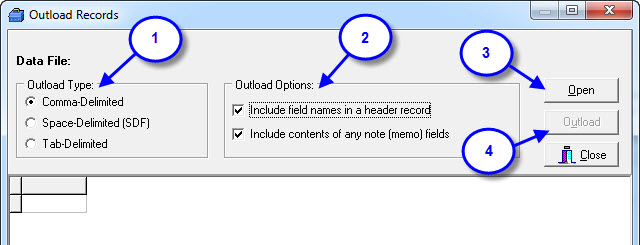
- Select the type of outload you want to do here.
- Set the outload options as required here:
- Include field names is useful so you can tell which field is which when you are ready to import the data into another database or spreadsheet… can always be removed later.
- Include contents of any note fields gives you the chance to export Notes along with data if this information is required in your external destination.
- Use the Open button the locate the database table you want to export from.
- When you are ready to export data, click the Outload button.
Tags: outload records

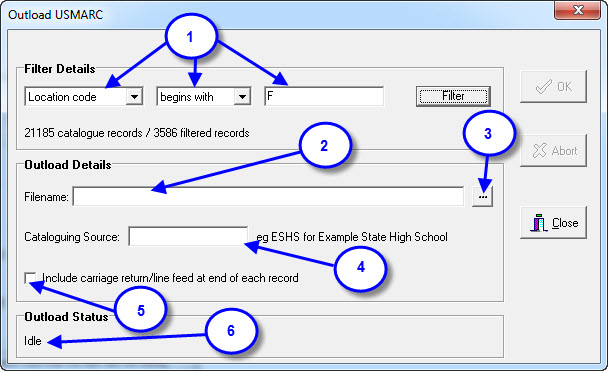
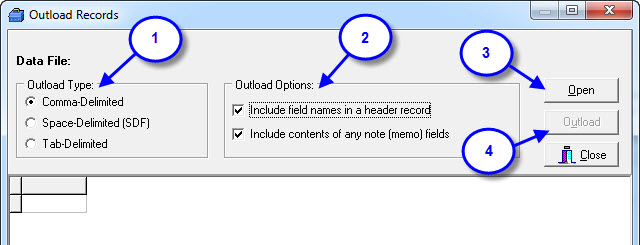
{ 0 comments… add one now }