Researchers often need to be able to find specific items contained a collection of “works”.
These Collections can be of any kind:
- Poems
- Art
- Famous Speeches
- Whatever… (short of ideas right now)
When you come across a “collection” type resource you need to make a decision…
- Is it useful for researchers to be able to look-up the parts by Title, Author, Subject and be able to see more information about each part? OR
- Is it ok to just let them find the part under a Notes search?
Option 1 – Use the Link function
- Type in the name of the “collection” resource, all its cataloguing details and attach a barcode to the item.
- After saving the Host record, use the Link option to add a catalogue record for each detail important enough to do so.
- You might choose to add Linked records for the obviously important (regularly requested) parts and list the whole lot in the notes field (trouble is… who decides what’s important and likely to be requested if there are a bunch of empowered independent learners lurking about!?).
Option 2 – Use the Notes Field
- Just type in as much detail about the table of contents as you feel is useful.
- A list of the items in the resource does the job although it is useful to have the Author or Artists name along with their work.
- All details in the Notes field is searchable in the Enquiry module under Title and Other searches and Notes.
Some other ideas…
- Linking offers you the ability to have a parent record and multiple records linked to it. Used for:
- Cataloguing kits that contain a number of parts. Each part may be worthy of separate catalogue details and subjects but you would like to keep the kit as a single unit.
- Videos or DVD’s that have multiple programs copied on them. Each program has its own title and subject details.
Poems in a poetry collection book… each poem may warrant a catalogue entry because there are interesting publication details that researchers will want to find.
- Famous speeches in a resource is another example.
- When someone looks up a Host or Linked record in the Enquiry module they can click a button to view all the other parts of the record…
- Linked records only have one barcode (on the Host record)… if one part is needed the whole unit must be taken. For example:
- A teacher might want to borrower a video that is linked to a kit.
- The kit in question has multiple parts…a video, information sheets, a teachers guide and student task sheets.
- The entire kit is taken and since the “master” record is the one with the barcode all the others will appear as “on loan” in the system when they are looked-up.
Some Examples:
Linking records for a Kit
Linking records for a DVD or Video
Linking records for a Poetry collection
Linking records for an Audio CD
Tags: link anthology, link audio cd, link cd, link dvd, link kit, link poetry, link video, linking resources
- Enter the details of the kit i.e. the title given to the kit as a whole or the title on the cover. Fill in as many fields as possible on the catalogue details screen.
- Add any co-author, keyword and subject heading details possible.
- Allocate a barcode to the kit. This is placed on the box or cover of the kit.
- Once the Host record has been completed go back into the Catalogue Details Screen and click on Link > Add Link.
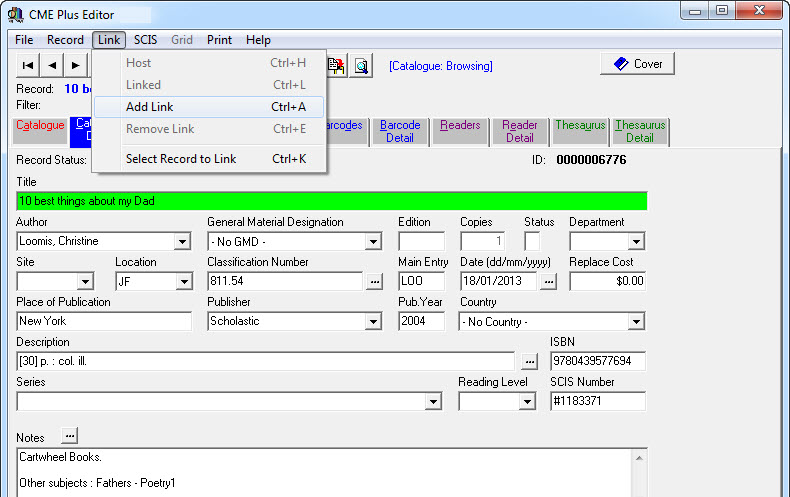
- The title of the parent is already displayed in the title field as shown. The cursor will be flashing at the front of the square brackets.
- Type in the title of the item in front of the square brackets.
- Continue to enter relevant details regarding the item.
- The site, location, dewey and main entry are NEVER changed as this video is part of a kit and will remain with this kit.
- If you wanted to keep the video in a separate area with other videos you should NOT use the LINK option it should be entered as an individual resource.
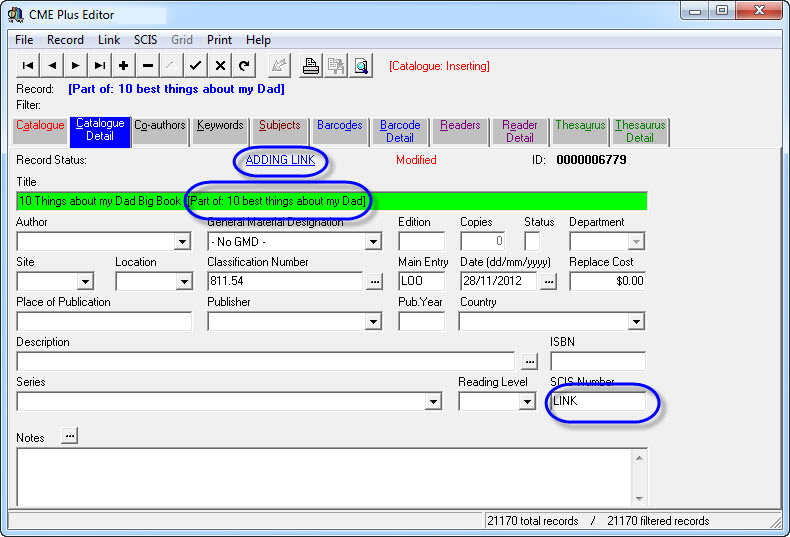
- Keep going to Link > Add link as for each Linked record you would like to add to the Host.
Tags: link kit, linking records for a kit
Videos and DVD’s often have multiple programs recorded on them. The individual programs may not be about the same topic therefore each program should be catalogued as a separate record complete with the relevant subject headings so it can be found by researchers… but… when you lend out the tape (or disc) all the programs need to come up as on loan. Linking records is the answer…
Firstly you must catalogue the Video (DVD)
Here is an example data entry screen for a Tape / Disc (Master) entry:
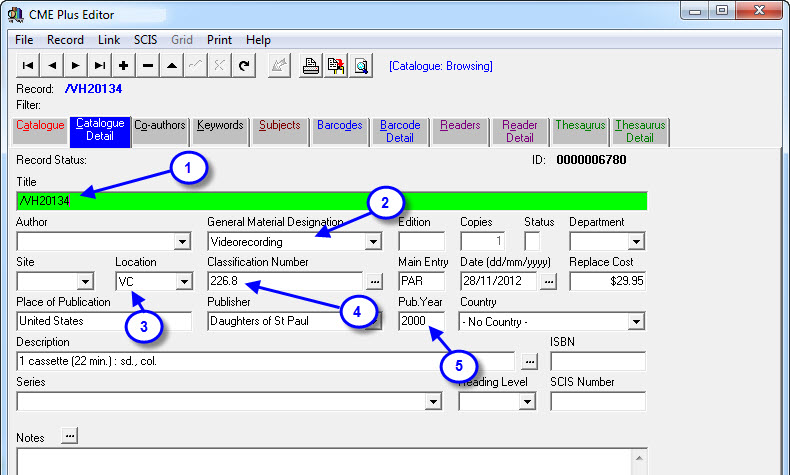
- Type in a title for the item. The example here is “/VH20134″ which is the actual tape number. Some people have used “/VH20134 (Video Tape)” as a title so users recognise it at a glance… your call… just add, make a decision so you can be consistent!
- The GMD has been set to Videocassettes, VHS… obviously this would simply match the type of resource you are adding. (If you need to add to the types of resources in the GMD list you do that through Utilities > Setup > GMDs…)
- Site and Location is set to whatever describes where the tape is stored… in this case the tape is in the Resource Centre (so there’s no Site) and in the VH section. (Add Sites and Locations to the lists via Utilities > Setup > Site… OR Utilities > Setup > Location…)
- Type in a Dewey number if your tapes are stored by Dewey (which is rare because it is VERY difficult to fill a tape / DVD with programs all of the same Dewey!) so… we suggest you simply put the Tape / Disc number in here and shelve them numerically (feel free to use VH20134 if you think it’s less confusing for researchers!)
- The Publication Year should be set to the year you first used the Tape or Disc. This way you can chase up the 15 year old media resources and re-copy them before they actually turn to dust!
The remaining fields are left blank unless you have thought through the process and have found a useful addition… in which case you should send us the details so we can include your suggestions in this manual for other users!
Save the details on the Catalogue Detail tab by pressing F9 or clicking on the  .
.
There is no need for Co-Authors, Keywords, Subjects on this “Master” record… just go straight to the Barcode Detail tab to add a barcode… (Alt + B).
This dummy record is given minimal barcode details…
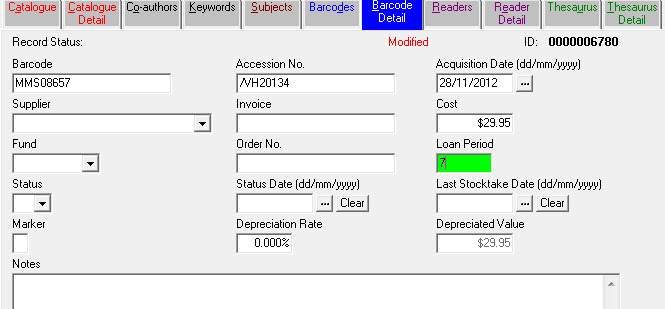
…as you can see a Barcode, Accession No. (again the Video Number is used), Acquisition Date (roughly when the media was first used) and the Loan Period are the only fields that were set… and that’s it for the Master record. Now for the programs that are on the tape / disc…
Cataloguing the programs…
The first program on this Video might be about mammals and would be catalogued like so:
- Locate the parent record using the find option in the data entry screen, in our case it has a title of /vh20134.
- Click on the Cat.Details Tab to view the details. Now click on the Link option at the top of the screen and select Add Link…
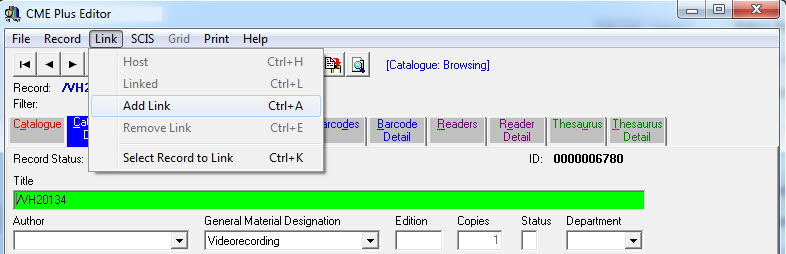
- The screen below is what appears after you click the Add Link option:
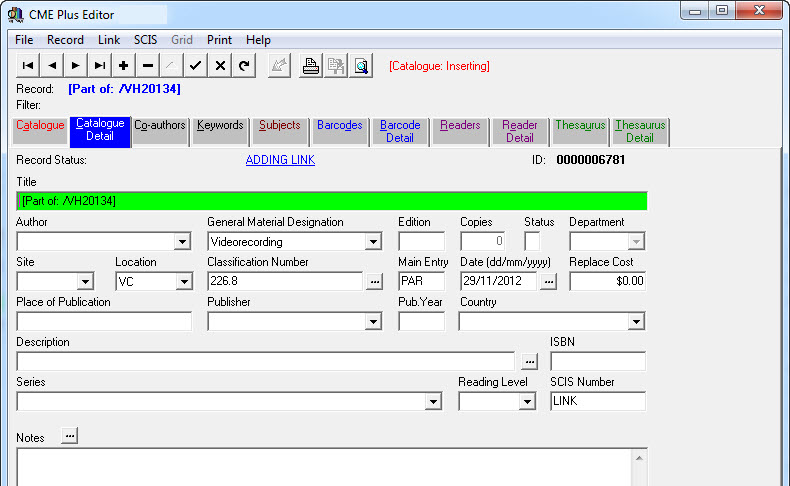
- Now you just type in the details specific to the first program… (not that it matters what order you actually enter the programs)
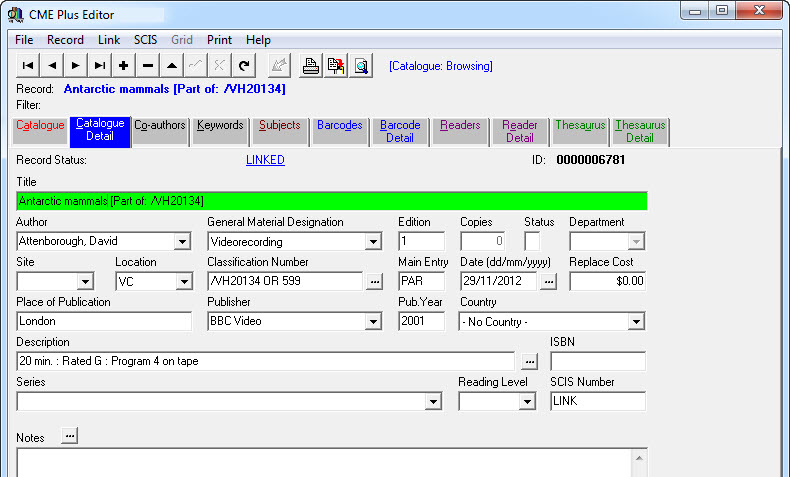
- Things to notice about this screen:
- Title of the program is typed in front of the [Part of...] details.
- Author details have been added (Co-authors should also be added if necessary).
- The Dewey field has the Tape / Disc number as well as an approximate Dewey to help researchers find other useful items (remember… what goes in here depends on how you store the items…).
- Site, Location, Dewey (except additional info) and Main Entry MUST stay the same as the tape / disc “Master” record so you know where to find the items… (there is a function to reset the Site, Loc, Dewey, Main Entry of Linked records back to the Master record details in Utilities > Update > Catalogue > Links > Update Call Number).
- Description has the length of program, Rating and Program Number… feel free to add other info here.
- Series should be added if appropriate.
- The LINK entry in the SCIS Number field is the thing that lets the software know it’s a special record… don’t remove it!
- Feel free to add Notes…
- Co-authors, Keywords and Subjects should be added to each program record as if they were a normal catalogue entry (because they are!).
- No barcode is given to the individual programs… feel free to try but you’ll just see a little reminder…
- When you have finished adding a Linked record and want to add another just go to the Link > Add Link option again… you don’t need to go back to the Master Record to continue the process.
- This allows you to take full advantage of the F4 Recall Details function to speed up data entry if you are entering several similar programs.
Tags: link dvd, link video, linking records for a dvd or video
- Add a catalogue entry for the “collective work”.
- Title, Author, Publisher etc…
- Add a barcode to this record.
- Save this record and return to the Catalogue tab.
- Click the Link bar menu option and select Add Link.
- A new catalogue record appears with the basic details already entered that identify the Host record and where to find it.
- Type the Title of the part in front of the [Part of...] details.
- Add the Author / Artist details in the Author field as normal.
- Don’t change the Site / Call Number details… they are already correct!
- Add Co-author, Keyword and Subject information as necessary.
- Keep adding Linked parts as necessary…
Note:
- As mentioned in the summary of Linking Resources you don’t attach a barcode to Linked items, only the Host has a barcode.
- You might want to add a Linked record to the Host only for “important” articles or parts of the collection. Other details can be listed in the Notes field of the Host record so researchers can find the details via a Notes search
- Remember to mention the Title of the item and the Author / artist details in the Notes field if you choose not the add Linked records for each part of the collective work.
- Some catalogues contain notable quotes from song lyrics or poems in the notes field so people can locate resources by searching for some of the words they know! (It’s all about Time VS Usefulness!)
Tags: link records for a poetry collection
Much the same idea as for a Poetry collection…
- Add a catalogue entry for the “collective work”.
- Title, Author, Publisher etc…
- Add a barcode to this record.
- Save this record and return to the Catalogue tab.
- Click the Link bar menu option and select Add Link.
- A new catalogue record appears with the basic details already entered that identify the Host record and where to find it.
- Type the Title of the part in front of the [Part of...] details.
- Add the Author / Artist details in the Author field as normal.
- Don’t change the Site / Call Number details… they are already correct!
- Add Co-author, Keyword and Subject information as necessary.
- Keep adding Linked parts as necessary…
Note:
- As mentioned in the summary of Linking Resources you don’t attach a barcode to Linked items, only the Host has a barcode.
- You might want to add a Linked record to the Host only for “important” articles or parts of the collection. Other details can be listed in the Notes field of the Host record so researchers can find the details via a Notes search.
- Don’t forget to mention the Title of the item and the Author / artist details in the Notes field if you choose not the add Linked records for each part of the collective work.
- Some catalogues contain notable quotes from song lyrics or poems in the notes field so people can locate resources by searching for some of the words they know! (It’s all about Time VS Usefulness!)
Tags: link records for an audio cd, link records for a cd

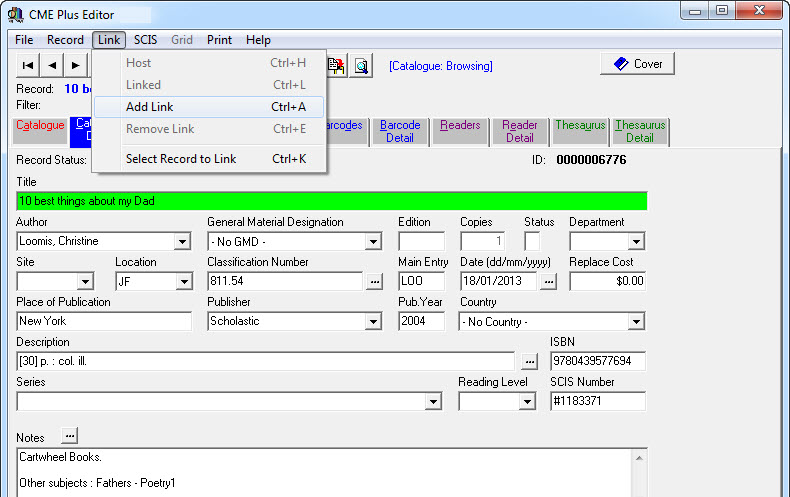
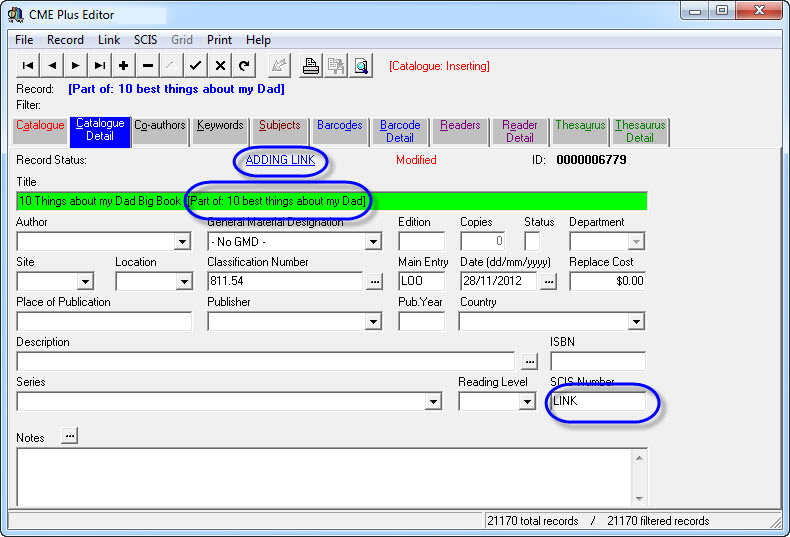
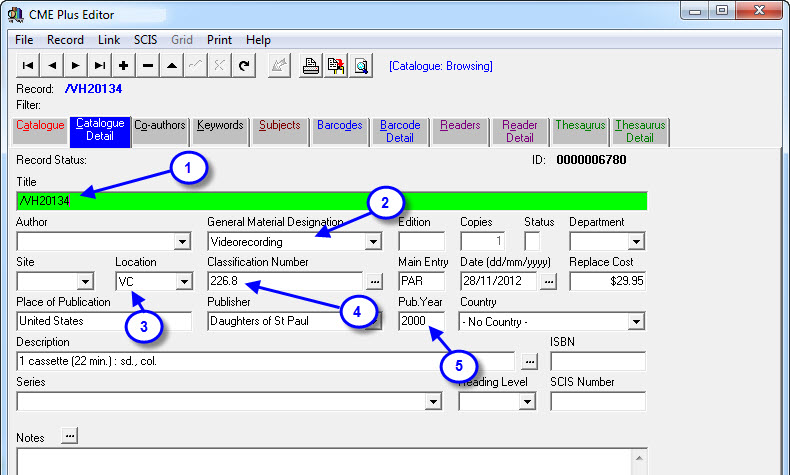
 .
.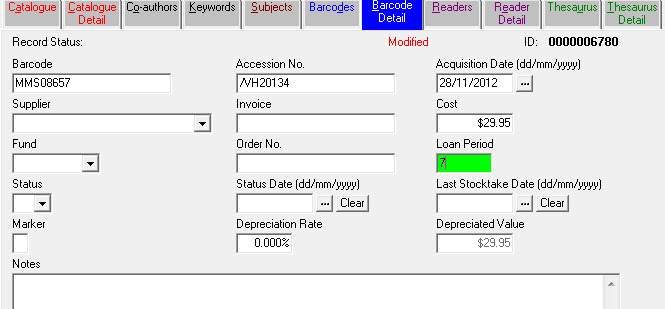
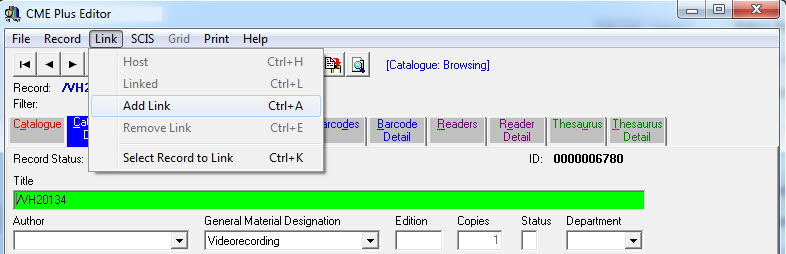
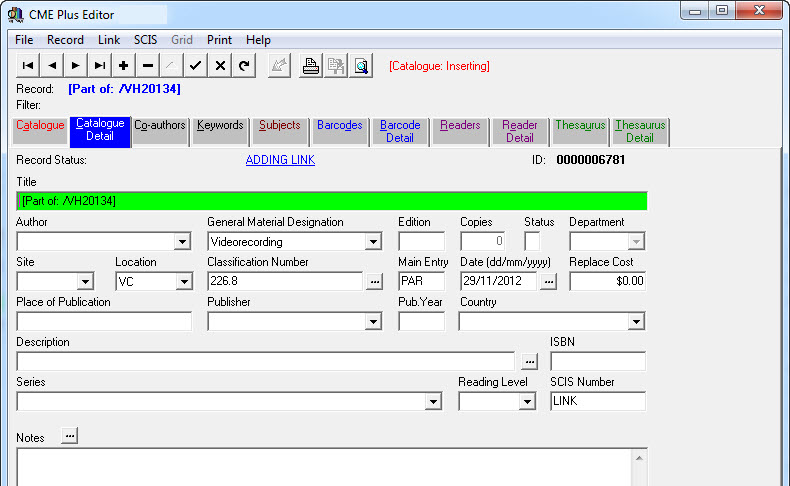
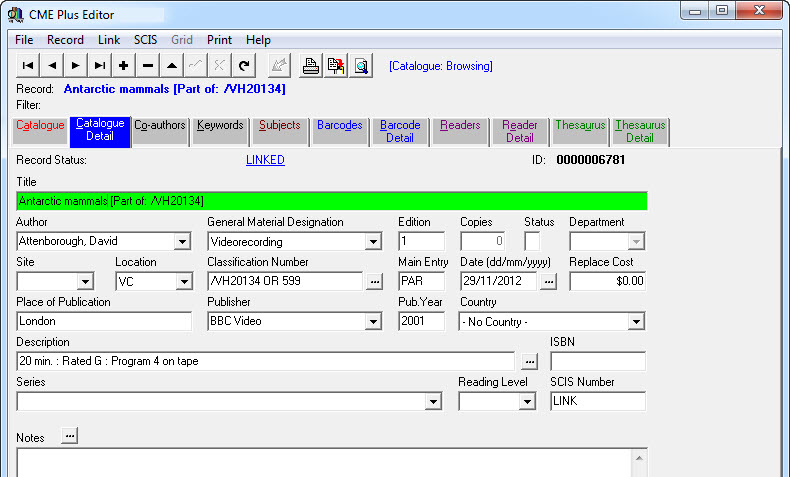
{ 0 comments… add one now }