When you start typing in resource information, you will notice the Site field has a drop-down list of options to describe the building where the resources are housed. This list can be adjusted to suit your resource collection.
Note:
- You have only 4 characters for the Site code.
- You have 30 characters for the Description.
- You can’t delete or change a Site that is in use.
- If you need to change an In Use Site, then you need to add a new Site that suits your needs then use, Utilities > Update > Catalogue > Update… to bulk change the old Site to the new Site on all existing records (See Utilities > Update > Catalogue for a GMD example).
- Normally when you delete things, you have to Pack the database to remove them. If you delete a Site you don’t need to pack the database straight away because the Data Entry module won’t display any deleted Sites in the drop down list. This means you can leave them floating around until you do a Backup at the end of the day.
See below for Screen layout.
Steps for adding new sites:
- Double click on LibCode Suite icon.
- Click on Utilities > Setup > Authority Files > Site.
- Click on + (plus).
- Type Site eg Rm 1.
- Tab to Description.
- Type Description eg Room 1.
- Save the record.
Steps for editing sites:
- Double click on LibCode Suite icon.
- Click on Utilities > Setup > Authority Files > Site.
- Click on Site to be edited e.g. Rm 1.
- Click in the Description & make changes.
- Save the record.
Steps for deleting sites:
Sites can only be deleted if no resources are using the site.
- Double click on LibCode Suite icon.
- Click on Utilities > Setup > Authority Files > Site.
- Click on Site to be deleted eg Rm 1.
- Click on - (minus).
- Click on OK.
Authority File / Site Screen Layout
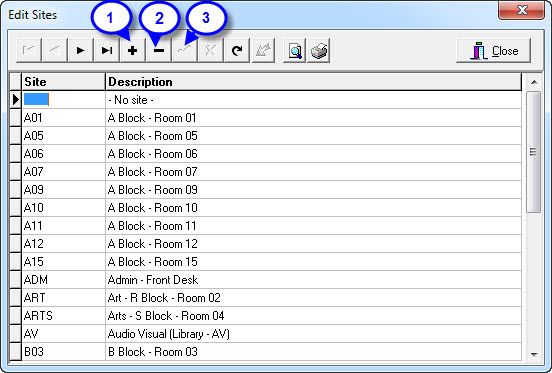
- + or <F2> to add
- − or <F3> to delete
- √ or <F9> to save changes

{ 0 comments… add one now }