This page will give an overview of how the Loan Period is used to calculate the Due Date and how the Loan- Cut-Off dates and Loan Extensions affect this due date.
The different Circulation options related to Loans:
Firstly we need to understand how the Due Date is calculated. It is the current date plus the number of days that is in the ‘Loan Period’ field on the Barcode screen of the resource. If this is 14 days from today (2nd June) the due date will be 16th June.
If the borrower who is lending the resource has a Loan Period Extension this will be added onto the loan period to calculate the Due Date.
For Example:
If a Loan Cut-Off Date has been set for the borrower’s group this will not allow the borrower to borrower a resource beyond that the loan cut-off date, no matter what the loan extension or loan period is. If we use the above example this will be made more clear.
For Example:
When adding a barcode (or copy) of a resource to Data Entry, a number automatically appears in the Loan Period field. This determines the automatic due date of the resource. The default number can be typed over if necessary, but if the school policy is seven days (instead of fourteen) you can change the “default” to seven.
Remember:
- Changing the default loan period has NO effect on resources that have already been entered.
- The only way to change the Loan Period on existing records is to use the Utilities > Update > Barcode function to do a bulk edit… See Update / Barcode for details.
Steps for adjusting the default Loan Period…
- Load LibCode Suite.
- Open Utilities.
- Select Setup > Circulation Options > Loan Period.
- And type in the number of days you would like for your default loan period and click OK to save changes.
The Staff Extension automatically adds a set number of days to the normal Loan Period of a resource for a Staff loan. For example… if a 14 day staff extension is set and a staff member borrows a resource which is normally allowed out for 14 days, the loan is due back in 28 days.
Steps for Setting a Staff Extension…
- Load LibCode Suite.
- Open Utilities.
- Select Setup > Circulation Options > Staff Extensions.
- And type in the number of days you would like for your staff extension and click OK to save changes.
Loan cut-off dates are set to prevent loans after a certain date. This is usually only used for the end of the school year but can be used for any holiday period. For example… if a student (or staff member) borrows a resource normally allowed out for 14 days and it is only 12 days until the end of the particular loan period for that group of borrowers, then the loan will automatically be shortened to a 12 day loan.
Steps for adjusting the Loan Cut-off Dates…
- Load LibCode Suite.
- Select Utilities > Setup > Circulation Options > Loan Cut-off Dates.
- And set a last day due date for each level as necessary (Default is all levels of borrowers not specifically mentioned).
- Click ‘OK’ to save.
This function sets the number of days from the day of reservation that the record will automatically expire (be deleted).
Go into Utilities > Setup > Circulation Options > Reservation Expiry
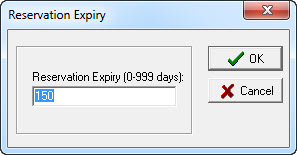
Set the number of days for which you would like to keep the Reservation details and click OK.
(You do actually get a chance to set the Expiry date every time you do a reservation!)

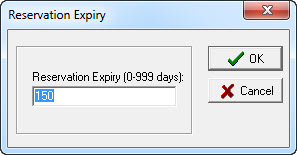
{ 0 comments… add one now }