When you have completed either a partial or a full stocktake you need to Reconcile the records… If you don’t, you have wasted the time and effort stocktaking.
Before Reconciling a stocktake, you should print a Found Items Report. Part of the Reconcile process removes the Missing status from Found records… so if you Reconcile it’s too late to do a Found report!
(Not that it REALLY matters… what’s found is found… it’s just nice to know when things come back!)
Reconcile does NOT remove W Status… Written Off items:
If you decide to place any resource with at status of ‘W’ back into the collection you will need to remove the status from the barcode details screen and click on the CLEAR button next to the status date field.
Reconciling will:
- place a Last Stocktake date against every record you either entered into your stock file or was on loan at the time of the stocktake.
- remove the Missing status from any resource that has been scanned into stocktake.
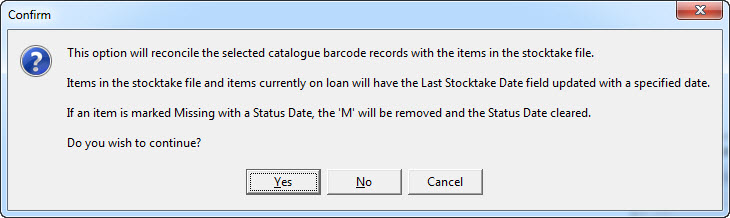
The next screen allows you to set the required parameters for Reconciling:
It is usually a good idea to hit the Defaults button to clear parameters when you Reconcile. This is particularly appropriate if your data is dodgy because you may have scanned resources from various sections into your stocktake and not just the ones you wanted to. If you Reconcile EVERYTHING in the stocktake you can’t do any harm… you just pickup the stragglers data.
(If you need a hand with Stocktake Parameters click here to see an attempted explanation)
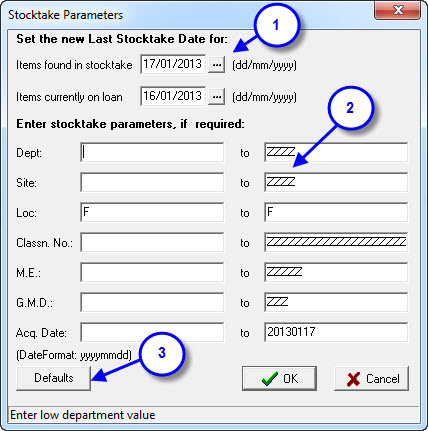
- These two dates will default in
- Stocktake Date (Found) – This date (today’s date) will be applied to all records physically entered into the stocktake except those with a status of ‘W’.
- Stocktake Date (Loans) – This is yesterday’s date and will be applied to any current resource on loan. Having two different dates one day apart you will be able to tell if a resource was actually scanned or on loan at the time of the last stocktake. Lots of people set the date the same so there is no difference… your call.
- Again, I’ll mention you can actually click the Defaults button and Reconcile EVERYTHING because the process uses the data in the Stocktake to Reconcile… we will look at this process in future updates!
- If you want to Reconcile ALL the data in the Stocktake against records in the database click on the Defaults button. Good option if you have dodgy data but remember to re-set the Stocktake Parameters when you use the Mark Missing function!
- – - – - – - – - – - – - – - – - – - – - – - – - – - – - – - – - – - – - – - – - – - – - – - -
Stocktake Related Instructions (General Stocktake Page)
- Step by Step guide to doing a stocktake
- Stocktaking Tips & Warnings
- Cleaning up Data for a Stocktake
- Using the Stocktake Checksheet (If you want to edit the details you can Download DOC)
- How to Start a New Stocktake
- Setting Stocktake Parameters
- Adding Barcodes to your Stocktake
- Stocktake Using a Memory Scanner
- Using Files to add your to Stocktake
- Exporting your Stocktake Data
- View your Stocktake
- Stocktake Reports
- Reconciling your Stocktake
- Marking Items as Missing
- Writing Resources off that have been Missing for a Long Time

{ 0 comments… add one now }