Copying a resource is done when a second copy of a resource has been purchased that is already catalogued, BUT it is to be sited or located in another area.
- Normally multiple copies means multiple barcodes saved on the on catalogue record.
- This function is used when those multiple copies will be stored in different locations.
The Copy Record function will minimise the data entry needed to catalogue the new copy.
- Locate the existing copy of the resource using the ‘Find’ box in Data Entry
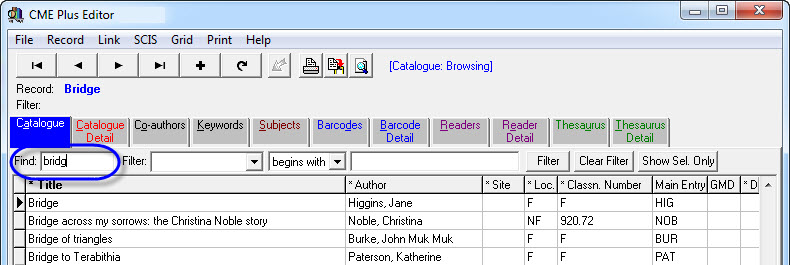
- Highlight the record and either click on the Cat. Detail Tab or double click to show the Catalogue Details.
- Click on ‘Record’ at the top of the screen and select ‘Copy Record’ (Or press Ctrl + O).
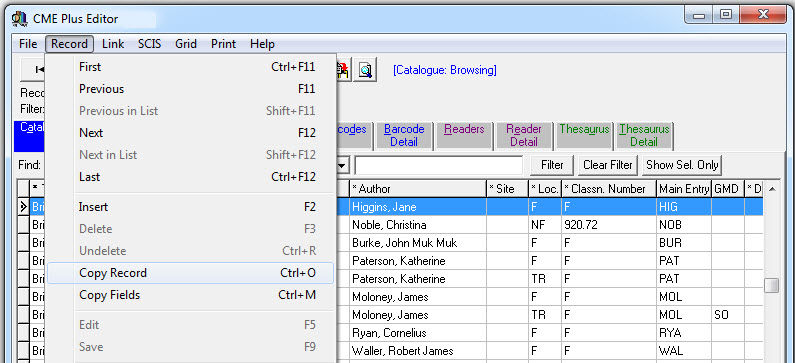
- You will now be asked if you would like to:
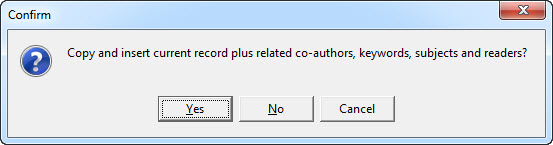
- Once you click on the Yes you will be given confirmation that the record has been copied. Click OK.
- YOU ARE NOW WORKING WITH THE COPY OF THE ORIGINAL RECORD. (Note – the copies = 0)
- Make any necessary changes to the catalogue details screen and save the changes. All of the other details from the original resource have also been copied including co-authors, kewords and subjects. You only need to add the new barcode details.
Copying the Fields of a Resource…
Copying the fields of a resource can be extremely handy if you have purchased a number of books with the same details in the majority of catalogue detail fields. eg a series or set of books. These would have the same information in most of the fields. This function will only work for the catalogue details.
- Locate one of the books in the series or set and double click on it or highlight and click on the Cat. Details Tab
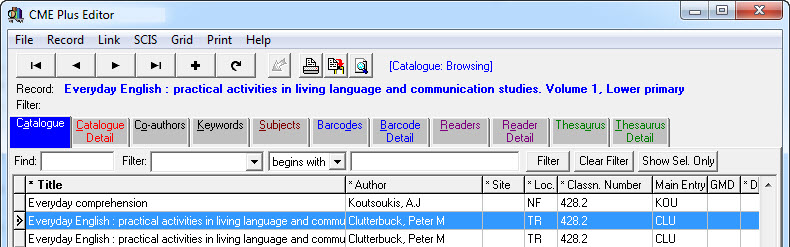
- Select Record > Copy fields (or press Ctrl+M)
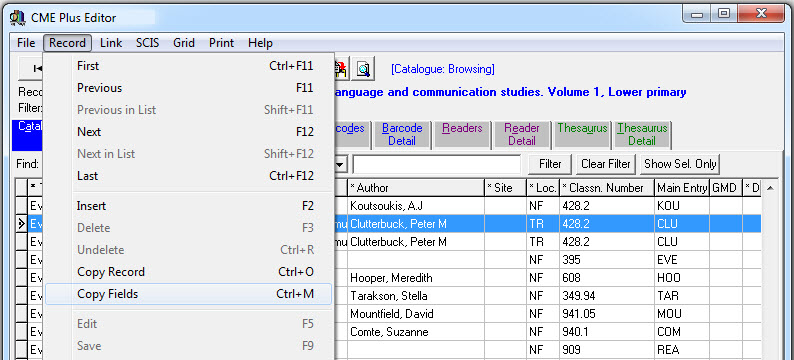
- You will be given confirmation that the fields have been copied to memory:
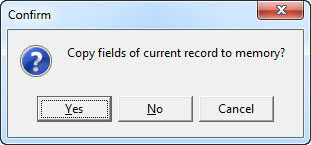
- Click on the + button or press F2 to add a new record
- To recall the information from the memorised record and paste it into each field, press <F4> when the cursor is in the field you want to auto-fill (for want of a better term)
- Do this from within each field as necessary… For example:-
- Move to the Author field and instead of typing in the details just press <F4> to recall the info from the previous record then press <tab> or <enter> to move on
- Go to the Publisher field and press <F4> and press <tab> or <enter> to move on
- Do this from within each field as necessary… For example:-
- Continue cataloguing the resource as normal
Tags: copy record details, copy the details of a resource

{ 0 comments… add one now }