Brainstorming a topic with LibCode’s Enquiry Module
A Tutorial (Part 1)
When a class begins a new topic, it is common practice to elicit ideas from the class:
- To establish where the students are ‘coming from’.
- To pool current knowledge as a starting point.
- To discuss and elaborate on ideas suggested by class members.
- To extrapolate from current ideas by suggesting new related ideas from the subject area.
No matter what the size of your school library, you can use Libcode to assist in this process:
- To produce a list or ‘cheat sheet’ for the teacher.
- To encourage independent research by your students.
- To assist in development of concepts and relationships within and beyond the scope of the topic.
If you have the voice tutorials for the Windows™ version of LibCode, please refer to the sections under Enquiry to assist in beginning this process…
- ’4. Enquiry’
- Looking for Resources.
- Resource search.
- Subject search.
- Producing Resource Lists.
- Using the Results Screen.
Procedures:
Step 1
The smoke and dust have been bad and the topic for the day starts with air pollution.
- Load the Enquiry Module (CMEPlus or Senior Catalogue).
- Type air in the <Search for: > box and press <Enter> for the default subject search.
- Highlight Air pollution in the Subject Heading column.
- Observe the entry in the <Related topics> area.
- These are general topic areas (From 1 to 4 for each subject heading).
- 3-letter Codes in front of each are “Concept Codes” and are used to map concepts.
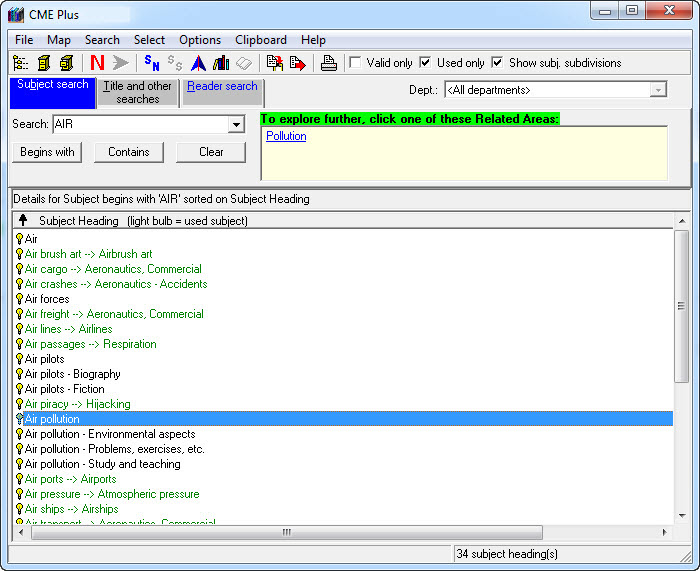
- Double click the general area GFB Pollution in the yellow Related Topics box.
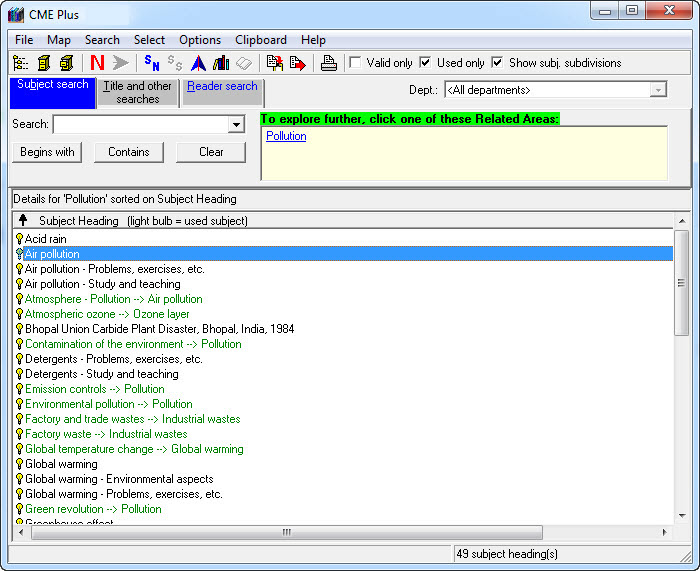
- Notice the list of headings in the Subject Headings column below.
- The green ones are “see References” – may be excluded by ticking the “Valid only” box.
Step 2
- Then the number of related ideas may be expanded beyond those used in your library.
- Untick the “Used only” box to show all related headings.
- Note that the list contains many sub-divisions – sub ideas with dashes.
- To condense the list to main ideas only (excluding subdivisions).
- Right click anywhere in the list.
- Untick the “Show Subject Subdivisions” option.
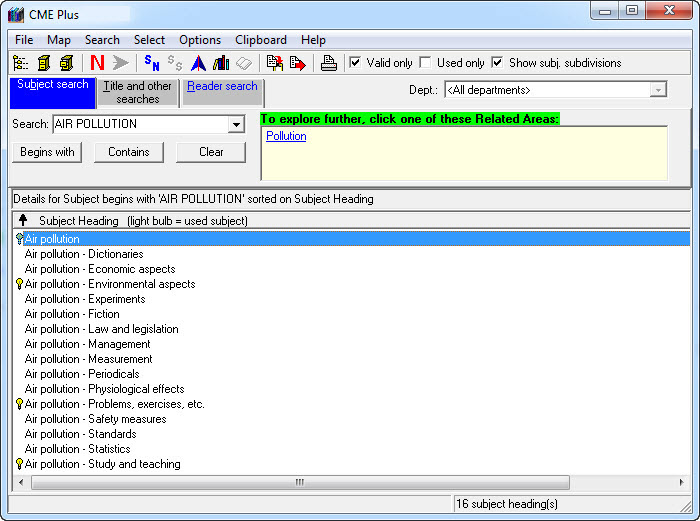
- Click on the Printer symbol to preview and print the list of ideas.
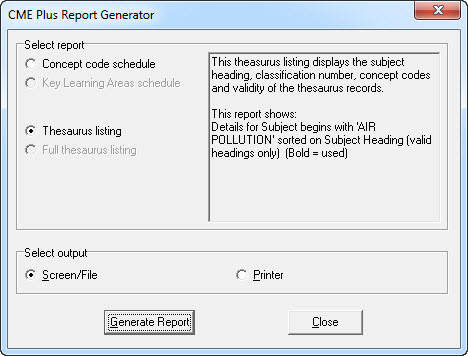
- Generate the report to screen, noting the number of pages, and then print the preparation sheet for the teacher and class. Headings used in this library are in bold type.
This list is ready for use.
Tags: list of resources ordered by topic

{ 0 comments… add one now }