Adding Groups …
Manually…
- Go into LibCode Suite and then load the Circulation module.
- Click on the Group button on the Circulation screen.
- The Setup screen will appear. Click on the + button to add a new Group…
- The Group details screen will appear… go ahead and add necessary details.
- Click on ‘Tick’ or Press <F9> to Save changes.
Editing or Changing Group details…
From time to time you will need to adjust group details such as staff changes, split classes and room changes.
- Go into Circulation.
- Click the group button.
- Locate the group using either:
- The find option by typing in the first few characters of the group name.
- Selecting another filter option from the list provided and typing in the search terms then clicking on the Filter button.
- Once you have located the required Group from the list provided double click on the entry to show the details screen.
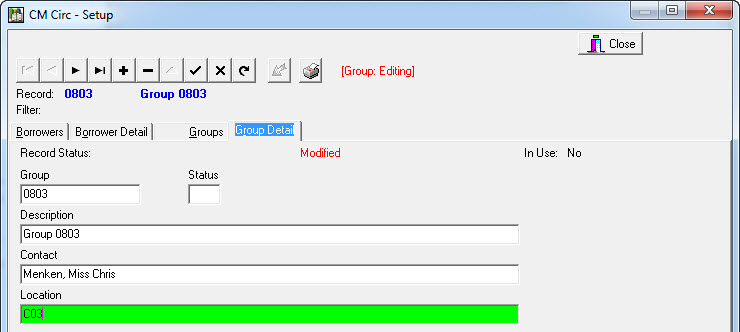
- Make the necessary changes and <F9> or √ to save the changes.
Deleting Groups
- Go into Circulation.
- Click the Group button.
- Locate the Group using either:
- The find option by typing in the first few characters of the group name.
- Selecting another filter option from the list provided and typing in the search terms then clicking on the Filter button.
- Once you have located the required Group from the list provided double click on the entry to show the details screen.
- Click on the – (minus symbol) across the top and click ‘Yes’.
Tags: add group, add groups, adding, editing and deleting groups, change groups, edit groups

{ 0 comments… add one now }