A couple of examples of Bulk Deleting borrowers…
- At the end of a year there might be a whole Group or even Level of borrowers that need to be removed.
- Removing Left students at the start or end of a year (keep students with outstanding loans).
*** NOTE: Remember to BACKUP first in case you make a mistake and need to rewind the clock!
Deleting a whole Level of Students in bulk:
Steps…
- Do a backup (Exclusive backup is not necessary for this purpose so you might like to intentionally leave a module open). Go into Utilities > Update > Circulation > Borrowers.
- If for a Level of Borrowers…
- Set selection criteria as
- Selection field: Level
- Low value: 12 / High value: 12
- Set selection criteria as
- If for the LEFT group…
- Set selection criteria as
- Selection field: Group
- Low value: LEFT / High value: LEFT
- Set selection criteria as
- Click the Apply button.
- Check the number and details of filtered records displayed and if you’re happy click the Purge button and this screen appears…
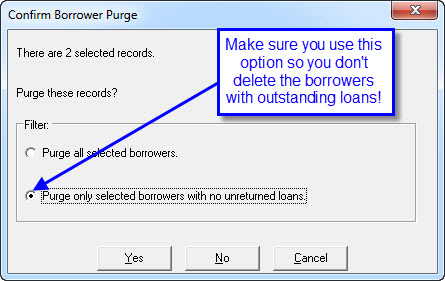
- In most cases you would select the second option… Purge only borrowers with NO unreturned loans… but I guess there are circumstances when you’ll want to take the first option.
If you want to change to remaining Level 12 borrowers to LEFT2010 then after purging the Level 12s with no loans you could do a bulk change of the remaining Level 12s to change their group to be LEFT2010.
To do this:
- Add LEFT2010 to Group list via Circulation > Groups > Add (F2).
- Then to make the bulk data change go into Utilities > Update > Circulation > Borrowers…
- Selection Criteria = Level / Low value – 12 High value – 12
- Replacement Criteria Group LEFT2010.
and follow the prompts to complete the change…
Tags: bulk deleting borrower info, dealing with left kids, deleting borrowers, deleting level of borrowers, left borrowers, purging borrowers, purging left borrowers, removing left borrowers

{ 0 comments… add one now }